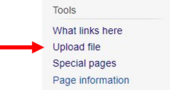Birgit Sandbox
Wiki Guide for LED2LEAP
Here are some helpful informations how to work on the ledwiki site. When you click on [edit], on the page you want to work on, the instruction is visible in the upper part of the page:
It shows you how to do Formatting, Links, Headings, Lists, Files, References, Discussions... Have a look through, to get a feeling for it. You can just copy the information/code you want to have and adjust it with your content. The order you put in your Text, Links, Files
etc. is how they appear on the wiki page.
Upload a file
It’s very important that you just upload files, which are your work. They have to follow the terms of service and licensing policies on Ledwiki.
- At the bottom of the right cleft on the ledwiki site, you can choose the option “Upload a file”. Use an easy data name, which you will find again. When you directly copy the name before uploading, ist easier for you to find it again, so you can just paste it again.
- Go on the site you want to edit. Klick this button, to insert the picture which you alredy uploaded.
- To view or search previously uploaded files go to the list of uploaded files, (re)uploads are also logged in the upload log, deletions in the deletion log. In this box you can also choose the options “Aligns”, to define the position and “Format”, to get four options of design. Example: If your picture is ordered on the right and you want to have it on the left, just type "left", insted of "right" in your code.
- This is an example, how the code of your picture could look like:
You can change the size of your file.The higher the number the bigger your picture. For example: 500px
is bigger than 200px. Just change the numbers and try out which versions fit better to you.
Text
All different versions of headings can be found here. Have a look on "What you type" and "What you get" and chose your favourite.
You can edit your text in either bold or cursive. Just click the particular button.
To embed a link, click this button and put in the URL.
To insert reference click this button.