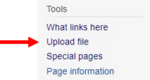Birgit Sandbox: Difference between revisions
| Line 1: | Line 1: | ||
== | == Wiki Guide for LED2LEAP == | ||
Here are some helpful informations how to work on the ledwiki site. When you click on [edit], on the page | Here are some helpful informations how to work on the ledwiki site. When you click on [edit], on the page you want to work on, the instruction is visible in the upper part of the page: | ||
you want to work on, the instruction is visible in the upper part of the page: | |||
[[File:002 wiki.JPG|left|400px|]] | |||
Formatting, Links, Headings, Lists, Files, References | |||
you want to have on the right and adjust it with your content. The order you put in your Text, Links, Files | It shows you how to do Formatting, Links, Headings, Lists, Files, References, Discussions... Have a look through, to get a feeling for it. You can just copy the information you want to have on the right and adjust it with your content. The order you put in your Text, Links, Files | ||
etc. is how they appear on the wiki page. | etc. is how they appear on the wiki page. | ||
Revision as of 15:37, 9 March 2021
Wiki Guide for LED2LEAP
Here are some helpful informations how to work on the ledwiki site. When you click on [edit], on the page you want to work on, the instruction is visible in the upper part of the page:
It shows you how to do Formatting, Links, Headings, Lists, Files, References, Discussions... Have a look through, to get a feeling for it. You can just copy the information you want to have on the right and adjust it with your content. The order you put in your Text, Links, Files
etc. is how they appear on the wiki page.
UPLOAD A FILE
After the headline you can see the button just beside. [edit] Klick on it to edit or write a text, to link something or to put files or references in it.
It’s very important that you just upload files, which are your work. They have to follow the terms of service and licensing policies on Ledwiki.
- In the cleft on the left you can choose the option “Upload a file”.
Use an easy Data Name, which you will find again.
- To view or search previously uploaded files go to the list of
uploaded files, (re)uploads are also logged in the upload log, deletions in the deletion log. In this box you can also choose the options “Aligns”, to define the position and “Format”, to get four options of design.
- Use the form below to upload files. To include a file in a page, use a link in one of the following
forms:
SIZE OF FILE
You can change the size of your file.The higher the number the bigger your picture. For example: 500px is bigger than 200px. Just change the numbers and try out which versions fit better.